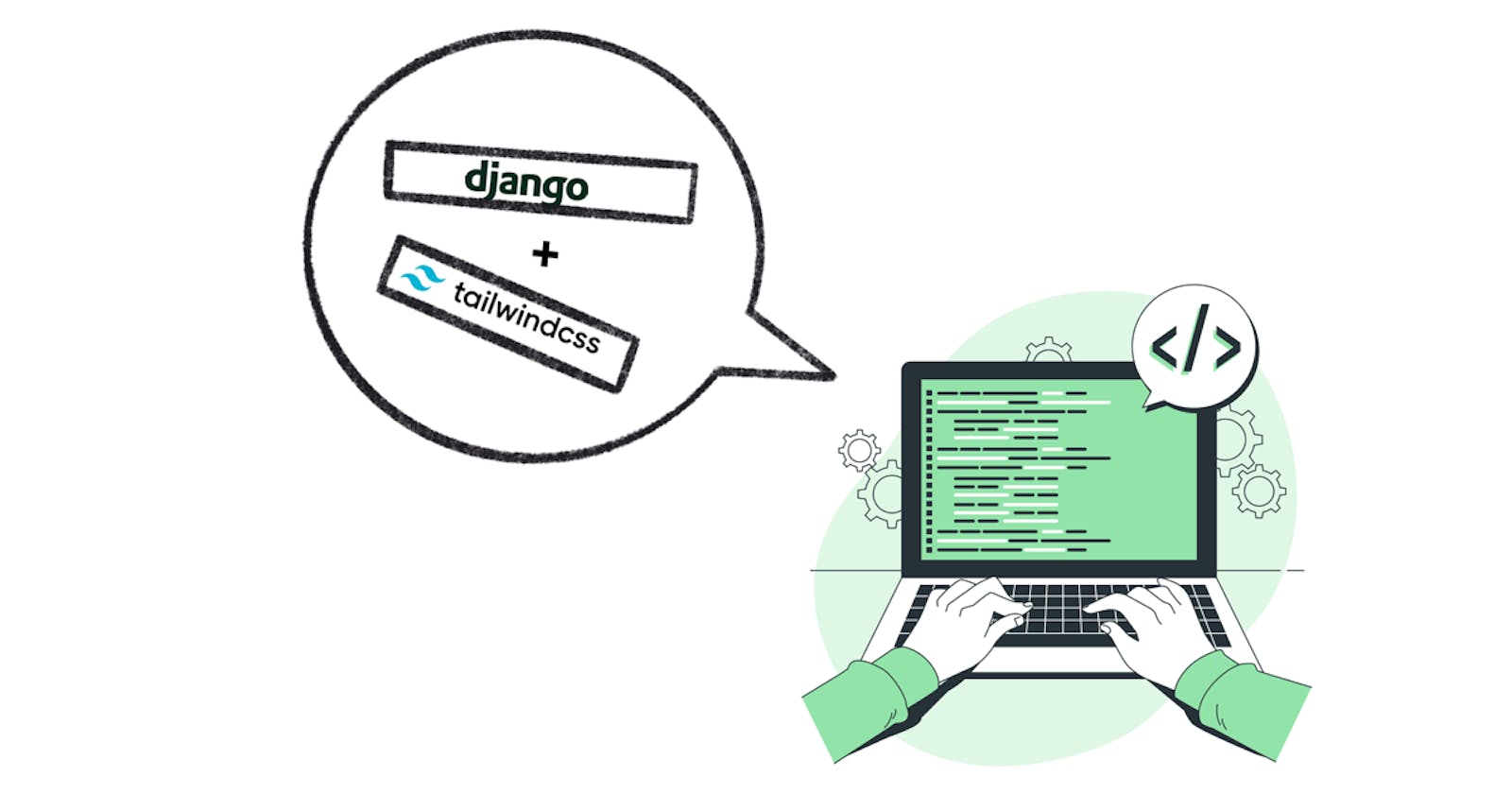In today’s world of web development, where speed while maintaining code quality has been a constant challenge, the use of innovative modern tools like Tailwind CSS that help to bridge this gap has been on a constant rise.
Tailwind CSS is a utility-first CSS framework that allows for rapid UI development, maintainability, and performance through its set of pre-designed utility classes. It has proved to be a valuable tool for developers looking to optimize their performance and create efficient web apps.

Integrating Tailwind CSS into your Django project can be a great way to speed up your UI development and improve the user experience of your web application. In this article, we'll delve into how to integrate Tailwind CSS into a Django project.
This article covers the basic steps of:
Creating a virtual environment and setting up a Django project
Installing and configuring Tailwind CSS
updating your Django templates to use Tailwind CSS classes
and configuring Django Views and Routes.
and by the end of this article, you'll understand how to integrate Tailwind CSS into your Django project for seamless workflow.
Pre-requisites
Must have Python installed
Must have Node JS installed
An understanding of Python programming language
An understanding of Django Framework
Setting up a New Django Project
Simply follow these steps to set up a new Django project.
Create a new directory for your project by running
mkdir django-tailwindin your terminal or command promptNavigate into that directory with
cd django-tailwindIn the directory, create a virtual environment for you Django project using
py -m venv .venvActivate the virtual environment using
.venv/Scripts/activateInside the virtual environment, run
pip install djangoto install the Django framework.Run
django-admin startproject django-tailwindto initiate a new Django project. Replacedjango-tailwindwith your desired project name.Create a Django app by using
pythonmanage.pystartapp my-appAdd the newly created app to the list of installed apps in the settings.py file.
INSTALLED_APPS = [ 'django.contrib.admin', 'django.contrib.auth', 'django.contrib.contenttypes', 'django.contrib.sessions', 'django.contrib.messages', 'django.contrib.staticfiles', 'my-app', ]Create a new urls.py file inside your app’s directory and register it in the main project urls.py file.
from django.contrib import admin from django.urls import path, include urlpatterns = [ path('admin/', admin.site.urls), path("", include("my-app.urls")),
Installing and configuring Tailwind CSS in your Django project
Simply follow these steps to install and configure Tailwind CSS in your Django Project:
Install the
django-tailwindpackage using:python -m pip install django-tailwindAfter installation, add
tailwindto your list of installed apps in settings.py fileINSTALLED_APPS = [ 'django.contrib.admin', 'django.contrib.auth', 'django.contrib.contenttypes', 'django.contrib.sessions', 'django.contrib.messages', 'django.contrib.staticfiles', 'my-app', 'tailwind', ]Create a Tailwind CSS compatible Django app using:
python manage.py tailwind initNOTE: The
python manage.py tailwind initcommand creates a special app that contains all of thedjango-tailwinddependencies, and it is this app that enables us use the Tailwind classes for styling in Django. By default this app name is "theme", however you can replace it with your preferred app name.Add this app(theme) to the list of installed apps in the settings.py file:
INSTALLED_APPS = [ 'django.contrib.admin', 'django.contrib.auth', 'django.contrib.contenttypes', 'django.contrib.sessions', 'django.contrib.messages', 'django.contrib.staticfiles', 'my-app', 'tailwind', 'theme', ]In your settings.py file, register the theme app using
TAILWIND_APP_NAME = 'theme'Configure the theme app internal IP address in your settings.py file using:
INTERNAL_IPS = [ "127.0.0.1", ]NOTE: Configuring the
INTERNAL_IPSallows you to specify a list of IP addresses that are considered trusted.Set the
NPM_BIN_PATHin your settings.py file using:NPM_BIN_PATH = "C:/nodejs/npm.cmd”NOTE: The path above might differ for everyone, however you can find yours by running
where npm(for windows) orwhich npm(for Mac OS) in your command prompt or terminal and copy the first path that ends with .cmdInstall the Tailwind CSS dependencies into your project using:
python manage.py tailwind install
Updating your Django templates to use Tailwind CSS classes.
Inside the theme app, locate the templates directory, inside it you’d find a base.html already created by default. To update Django templates to be able to use it, locate TEMPLATES in your settings.py file, and add “theme” inside the “DIRS” square brackets:
TEMPLATES = [
{
'BACKEND': 'django.template.backends.django.DjangoTemplates',
'DIRS': ['theme'],
'APP_DIRS': True,
'OPTIONS': {
'context_processors': [
'django.template.context_processors.debug',
'django.template.context_processors.request',
'django.contrib.auth.context_processors.auth',
'django.contrib.messages.context_processors.messages',
],
},
},
]
Configuring Django Views and Routes.
Configuring Views
Locate the views.py file inside your app’s directory, and create a view that displays the default HTML file generated by django-tailwind
from django.shortcuts import render
def home(request):
return render(request, "base.html")
Creating Routes
Locate the urls.py file you created in your app directory and create your routes for the view.
from django.urls import path
from . import views
urlpatterns = [
path("", views.home, name="home-page")
]
Running your Server
For your app to be properly displayed, 2 servers(Tailwind and Django server) needs to be running:
Launch the tailwind server using
pythonmanage.pytailwind startOpen up another terminal window and launch the Django server with
pythonmanage.pyrunserver
The development server will be started at http://127.0.0.1:8000/
Additional Configuration
An additional feature that can be added is the django_browser_reload, which takes care of automatic page reloading after any change during development.
To Install
django_browser_reload, run the following command:python -m pip install django-browser-reloadAfter installation, add
django_browser_reloadto your list of installed apps in settings.py fileINSTALLED_APPS = [ 'django.contrib.admin', 'django.contrib.auth', 'django.contrib.contenttypes', 'django.contrib.sessions', 'django.contrib.messages', 'django.contrib.staticfiles', 'my-app', 'tailwind', 'django_browser_reload', ]
After this, any changes made during development are automatically reflected without the need to refresh your browser thus ensuring an efficient workflow.